Upgraded to Windows 10? Still facing the speed and performance issues? Then you need to optimize your PC. Optimizing the PC means not only means to buy a new hardware for it, but simply you can make some basic changes and modifications in your PC configurations to experience superior working features of the Windows 10 at its best. Some little changes and adjustments will definitely help you to increase the speed of the working. With these small adjustments you can manage to speed up the booting, start up and shut down process. The new Windows 10 is interesting to use as it gives you a whole new interface look and appearance that make it more adorable. The Windows 10 is purely an office gadget. So let aus now focus on the steps that will enable you to speed up your Basic Windows 10 functions:

The 3 ways to speed up your windows 10 are as follows:
Getting rid of the unimportant and not necessary Auto-Starters –
When you start the PC and it starts the Booting process, many of the back ground processes becomes active with a fraction of second. A majority of those functions are the reason for the slow boot up process of the Windows 10 OS, more over some of these auto starters are so big that they carry on reducing the speed and performance of the OS even after the booting process.
Getting rid of the unimportant and not necessary Auto-Starters –
When you start the PC and it starts the Booting process, many of the back ground processes becomes active with a fraction of second. A majority of those functions are the reason for the slow boot up process of the Windows 10 OS, more over some of these auto starters are so big that they carry on reducing the speed and performance of the OS even after the booting process.
To look for the present situations of the startup process you need to select the Task Bar and then you need to Right Click on it for selecting the Task Manager option. After this you need to select for the Start Up option.
The Start Up option enables you with the list of the Auto Loading Programs which become active during the start up process. You can easily search down the list of programs and select the important once for the list and disable the not useful programs by right clicking on it and selecting disable.
Change the Power Setting of the OS –
When using a laptop the default configurations of the system are made in such a manner that the OS is less power consuming and better in power saving, resulting slow processing of the OS. This is because some its performance functions are disabled and closed automatically due to the power saving mode. To change this and enhance the processing of the system you need to go to the Start Button and then go for the Power Options. Now the control panel screen will be opened and from there select the High Performance from the Show Additional Plans option. This will surely help the OS to work faster than before.
Removing the Fancy Animations –
If you are a speed lover rather than a looks lover then you may need to shut of the fancy graphic options and animations of the Windows 10. You need to right click on the Start Button and select the option Systems. The control panel screen will pop up in front of you now you need to select the Advanced System Settings. A System Dialogue Box will appear you need to select the Advance option and go to the Settings. Just select the basic view for the best performance and see the difference.







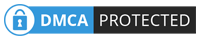
No comments:
Post a Comment
Comment Here and Share This Post with Your Friends
WARNING: Please Don't Abuse !